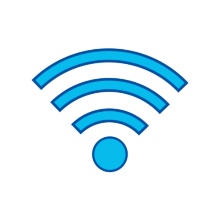Overview
In the instruction area you will find all handouts, user manuals and documentation related to the service.
EDUROAM INSTALLER
The following installation options are available for the supported operating systems. Please also refer to our PDF instructions for an error-free setup of eduroam.
Windows: https://www.geteduroam.app/
MacOS/Linux/CromeOS: https://cat.eduroam.org/
Android: https://play.google.com/store/apps/details?id=app.eduroam.geteduroam
IOS: https://apps.apple.com/de/app/geteduroam/id1504076137
eduroam PDF instructions for students
eduroam PDF instructions for employees
Instructions on setting up eduroam on your device
To safely set up eduroam on your device we recommend using the eduroam Configuration Assistant Tool (eduroam CAT) since a faulty manual installation can cause serious security problems.
Please note: You will need an internet connection to install eduroam, e.g. via LAN at work, at home, using mobile data or a mobile hotspot.
1. Installation via eduroam CAT
Visit http://uni-stuttgart.de/eduroam and choose your user profile (Student or Staff). Download and execute the .exe-file. Type in your login credentials using the following form:
- Employees
- Username: ac******@uni-stuttgart.de
- Password: Your personal password
- Students
- Username: st******@stud.uni-stuttgart.de
- Password: Your personal password
2. Important notes on installing eduroam manually
We do not recommend a manual installation unless using eduroam CAT fails or is not possible. Visit our Helpdesk if further problems arise.
1. Deleting a previously installed eduroam profile
The following instruction concerns only devices that need to re-install eduroam. Users installing eduroam for the first time can follow the instruction starting from point 2.
Re-installing an eduroam profile under macOS requires deleting any eduroam profiles set up previously. The fastest way to find these profiles is using the Spotlight. Press "cmd"+ "space bar". Search for "profiles". Delete any existing eduroam profiles.
2. Installation using eduroam CAT
Visit http://uni-stuttgart.de/eduroam and choose your user profile (Student or Staff). Download and execute the .mobileconfig-file. Type in your login credentials using the following form:
- Employees
- Username: ac******@uni-stuttgart.de
- Password: Your personal password
- Students
- Username: st******@stud.uni-stuttgart.de
- Password: Your personal password
Visit http://uni-stuttgart.de/eduroam and choose your user profile (Student or Staff). Download and execute the python script. Type in your login credentials using the following form:
- Employees
- Username: ac******@uni-stuttgart.de
- Password: Your personal password
- Students
- Username: st******@stud.uni-stuttgart.de
- Password: Your personal password
1a. Deleting a previously installed eduroam profile
The following instruction concerns only devices that need to re-install eduroam. Users installing eduroam for the first time can follow the instruction starting from point 2.
Re-installing an eduroam profile under Android may require deleting previously installed eduroam profiles. Open the eduroam CAT application. Switch to the tab "profiles". Click "Remove Profile". Proceed as described in the instructions below. If no profile was installed previously, please proceed as described in 1b.
1b. Ignore misconfigured eduroam networks
If your eduroam network was set up incorrectly before or cannot be removed properly, errors may occur while re-installing. In that case you will receive an error message. Please check for any network that was set up incorrectly after deleting a previously installed profile. In your Wi-Fi settings, go to the saved networks. Tap on remaining eduroam networks and choose "forget" or "delete". Proceed as described below.
2. Installing eduroam within the CAT App
Install (if you have not yet) the eduroam CAT application. The app is available e.g. from the Google Play Store. Open the application. A list of nearby configs is shown. If not, chose the tab "profiles" and click on "manual search". Search for the University of Stuttgart and select your profile (Student or Staff). A configuration file summary is shown. Tap "Install" and confirm with "Yes". Type in your login credentials using the following form:
- Employees
- Username: ac******@uni-stuttgart.de
- Password: Your personal password
- Students
- Username: st******@stud.uni-stuttgart.de
- Password: Your personal password
Tap "Install".
The following instructions can be used if installing eduroam within the CAT app fails.
Installing the eduroam CAT App
Visit http://uni-stuttgart.de/eduroam and choose your user profile (Student or Staff). If not done yet, install the eduroam CAT application. The application is available from Google Play, Amazon Appstore and as local download. Links to each store are provided previous to downloading the actual configuration file. Installing the app is mandatory to safely set up the eduroam network on Android.
Installing the eduroam profile
Download and execute the .eap-config-file. The eduroam CAT app opens showing a configuration file summary. Tap "Install" and confirm with "Yes". Type in your login credentials using the following form:
- Employees
- Username: ac******@uni-stuttgart.de
- Password: Your personal password
- Students
- Username: st******@stud.uni-stuttgart.de
- Password: Your personal password
Tap "Install".
1. Deleting a previously installed eduroam profile
The following instruction concerns only devices that need to re-install eduroam. Users installing eduroam for the first time can follow the instruction starting from point 2.
Re-installing an eduroam profile under macOS requires deleting any eduroam profiles set up previously. Go to "Settings" > "General" > "Profile". Delete any old eduroam profile. If no profile was installed previously, please proceed as described in 1b.
1b. Ignore misconfigured eduroam networks
If your eduroam network was set up incorrectly before, errors may occur while re-installing. In that case you will receive an error message. Please check for any network that was set up incorrectly after deleting a previously installed profile. Under "settings" >" Wi-Fi" tap on the icon "i" right next to the eduroam network. If the network was set up incorrectly, the option "forget this network" is shown. Tap "Forget this network". Restart your device. Continue as described below.
2. Installation using eduroam CAT
Visit http://uni-stuttgart.de/eduroam and choose your user profile (Student or Staff). Download and execute the .mobileconfig-file. Type in your login data using the following form:
- Employees
- Username: ac******@uni-stuttgart.de
- Password: Your personal password
- Students
- Username: st******@stud.uni-stuttgart.de
- Password: Your personal password
All registration data at a glance
| RADIUS-Server | eduroam.uni-stuttgart.de | |
| CA-Certificate | HARICA TLS RSA Root CA 2021 | |