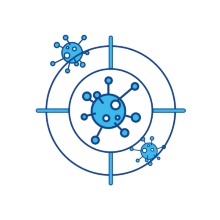Overview
In the instruction area you will find all handouts, user manuals and documentation related to the service.
Download antivirus software
Employees
Employees' work computers are protected via the centrally provided endpoint protection software G DATA Antivirus Business. This also receives regular updates outside the university network.
Please note, the following license conditions apply
The software is protected by copyright. It is provided by TIK to all employees free of charge to all employees. Passing it on to third parties is not permitted. Commercial use is prohibited. Installation on private devices is not permitted.
To download the software, you need a valid user account.
Students & Private Devices
The G DATA Antivirus Business Client provided centrally for employees cannot be made available to students, as well as for private devices for licensing reasons.
Uninstall Sophos and install G DATA
Uninstalling the Sophos client on a Windows 10 computer
You can uninstall Sophos Endpoint either by following these instructions from Sophos
https://docs.sophos.com/esg/endpoint/help/en-us/help/Uninstall/index.html
or download a script created by G DATA and run it.Please leave the execution of the script to the IT administration of the institute in case of doubt.
Installing G DATA Security Client on a Windows 10 computer
- Copy the installation file to your computer.
- Start the installation by right-clicking the file and selecting Run as administrator from the context menu that appears, click the Run as administrator option.

-
Enter the credentials for the administrator account to continue the process.
-
In the next step, select a language and click Next.
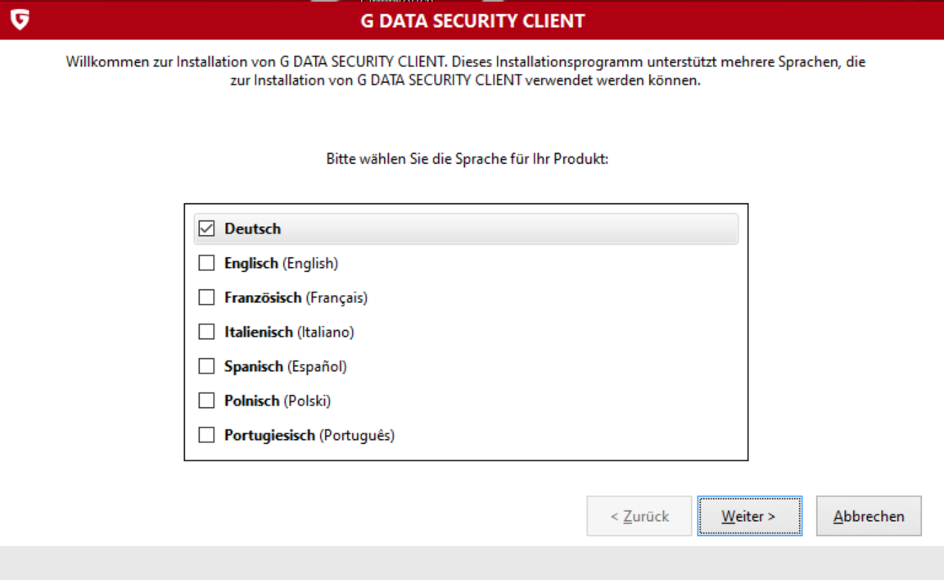
- Accept the license agreements and click Next. The installation takes a few minutes.
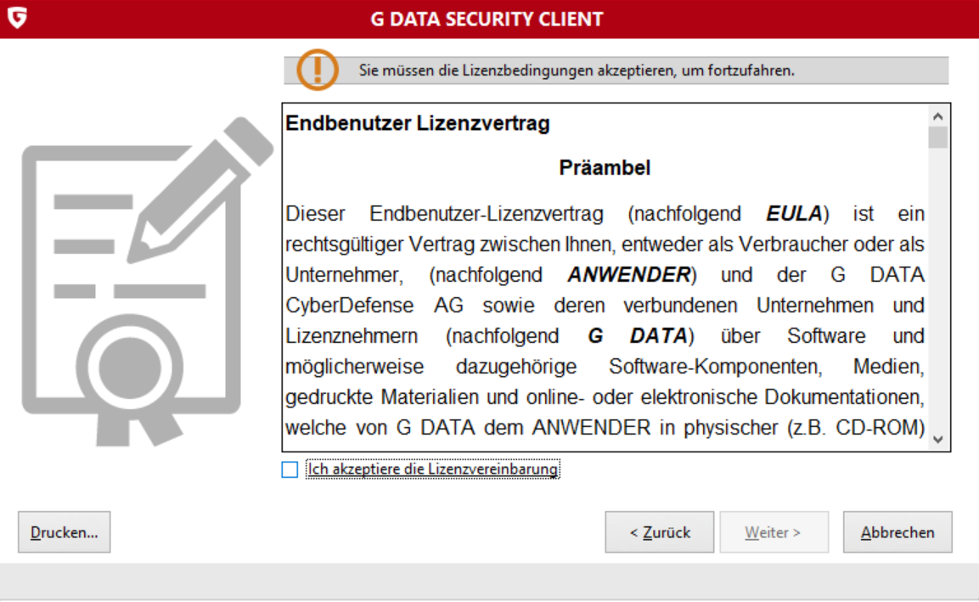
- Restart the computer once the installation is complete.
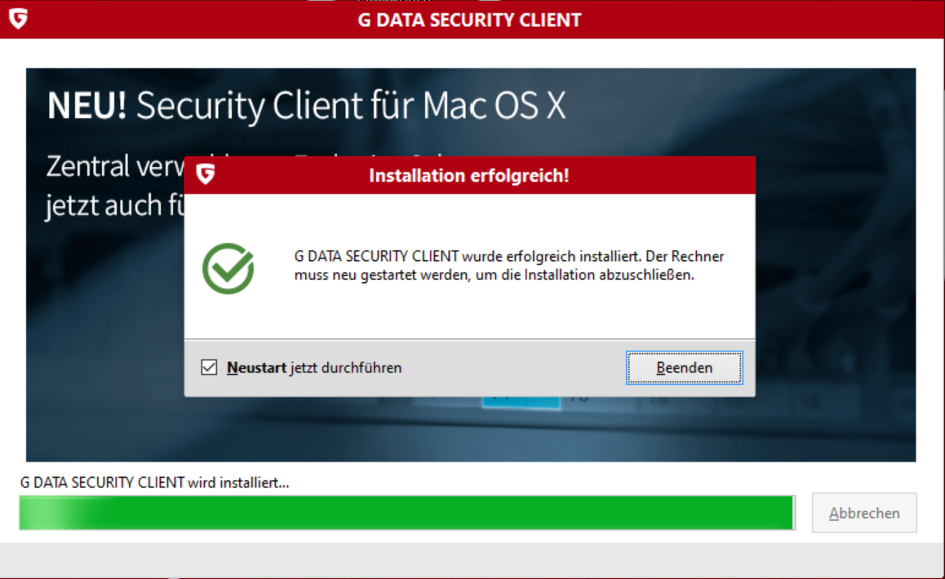
- After restarting, G DATA Security Client will be displayed in the Windows taskbar.

Uninstall Sophos
- Please download the following uninstall program RemoveSophosEndpoint_macos.zip.
- Unzip the ZIP file.
- Launch the Remove Sophos Endpoint.app program by CTRL-clicking and opening it. Ignore the security notice that Remove Sophos Endpoint.app cannot be opened because Apple cannot scan for malware in it. Click Open.
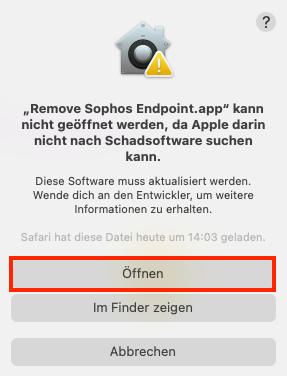
- At the end of the uninstallation, a message is displayed that the program could not be removed. You can ignore this message.
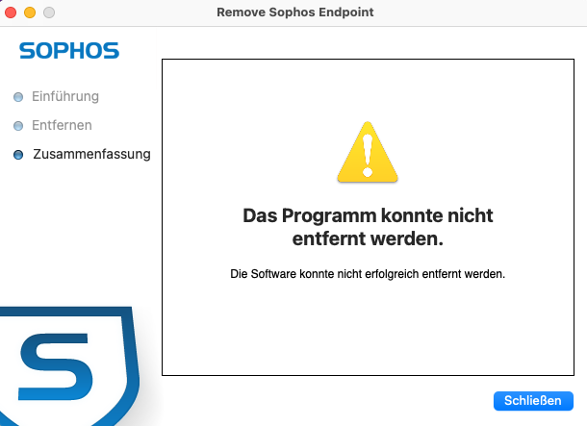
Installation G DATA Antivirus
- Download the G Data installation files for macOS.
- Accept the privacy policy.
- In the step MMS IP do not enter anything and click Continue
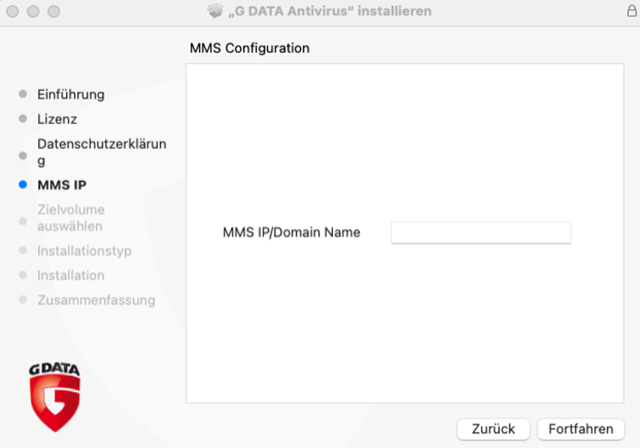
- After installation, access the macOS System Preferences. Navigate to Privacy & Security and select Full Disk Access. There you need to grant the two programs G DATA Antivirus and G DATA RTP Service full access.
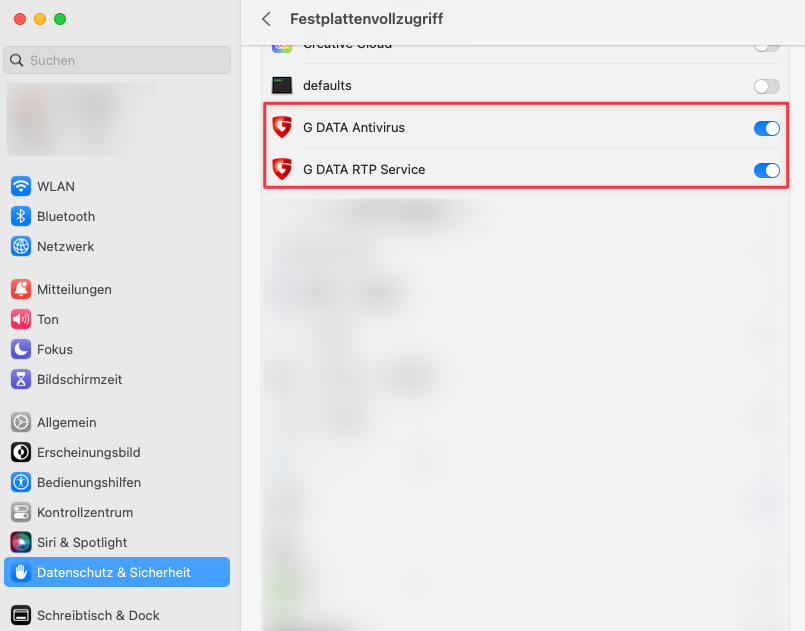
- After that, the Guard function should be active in the G DATA Antivirus app.
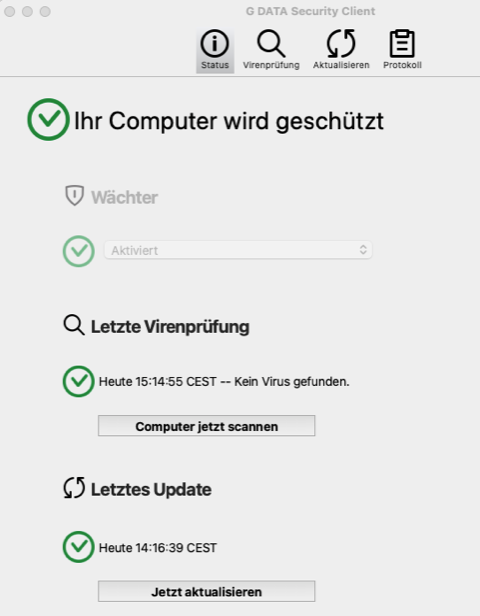
Uninstalling Sophos
- Determine the installation path of Sophos. Typically this is "/opt/sophos-av", but you could also specify custom paths during installation.
- Execute the following command, replacing the path if necessary:
sudo /opt/sophos-av/uninstall.sh - If the directory "/usr/local/etc/sav" remains on the system, it can be deleted without hesitation.
Installing G DATA Antivirus
- Download Client for Linux (G-Data_Linux.sh)
- Run the following command in the same directory as the downloaded file:
sudo bash G-Data_Linux.sh
The installation may take a few minutes and usually does not require any further user interaction. A possible warning message "Client unauthorized at mms. Administrator MUST
authorize this client" can be ignored.