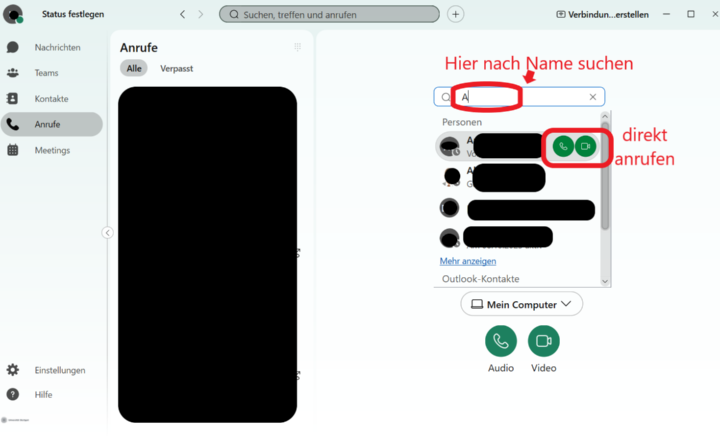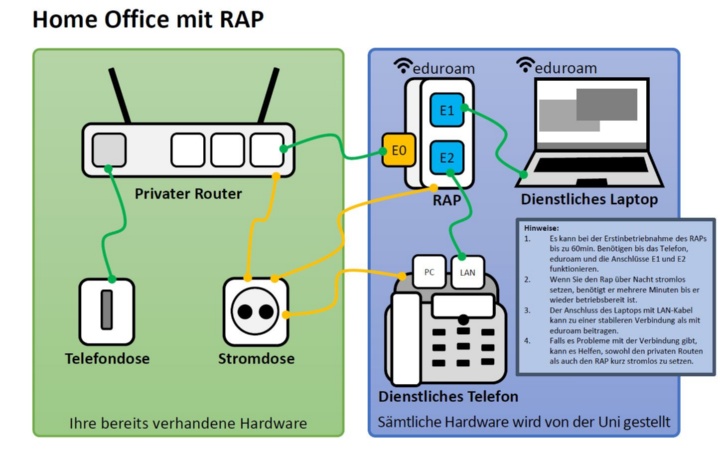Overview Telefony
You have several options for making business calls if you work remotely:
- We generally recommend the use of Webex for communication when working remotely. Below you will find explanations for different ways of communicating via Webex, including direct calls within the university.
- Remote Access Points (RAPs) can be issued on request for frequent callers who also need to make regular calls outside the university. These RAPs allow you to take your office phone home with you and use it there in the same way as in the office.
- You can forward your office phone to a private phone. This allows you to answer calls to your office phone on your home phone. Outgoing calls, however, are made on your private phone with this procedure. This means that your private number may be displayed and you may incur costs. In addition, you cannot control the times during which call forwarding applies from outside the office. Calls outside your working hours are therefore possible.
Webex offers you different ways of keeping in touch with colleagues while working from home. You can use Webex in the browser or in the desktop app. The Webex app offers a whole range of advantages.
As usual, you can hold pre-arranged video conferences in both versions (browser or app).
You can also share the link to your personal room (sample: https://unistuttgart.webex.com/meet/firstname.lastname) to meet without a scheduled meeting. This is one way in which you can talk to people outside the university without having to use your personal phone.
However, the desktop app also offers the option of contacting colleagues from the university directly via audio or video call. To do this, you need to enter the name of the colleague in the search field (either at the top centre of the view or under "Calls" in the list on the left). The symbols for audio or video telephony appear to the right of the name found. Click on them to start the call.
There is a workaround for Linux users (German text only).
Further instructions and help on Webex can be found in our service list.
A remote access point (RAP) allows you to use your office telephone at home. Only a small number of devices are in stock, so these are only issued on request. They are particularly suitable for frequent callers who also need to make regular calls to contacts outside the university and for whom Webex direct telephony is therefore not sufficient.
Please note the following points:
The RAP must be collected from the TIK after applying for it and no additional telephones will be issued. The office telephone must therefore be taken home for the time it is needed. The RAP must be connected to your existing private DSL/Cable/FTTH router (e.g. Speedport, Fritz!Box or similar) using an Ethernet cable. A connection via WLAN is unfortunately not possible, i.e. you must lay a cable from the location of your router to your home office workstation. The Alcatel office telephone is then connected to the RAP. You can then be reached at your normal extension number and can make internal and external calls. The charges for outgoing external calls are automatically billed via the university. Please consider whether this setup is feasible and sensible for your home office scenario.
You can submit an application to telefon@uni-stuttgart.de. Please obtain the approval of your head of institute or head of department in advance and attach it to the email.